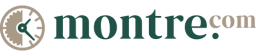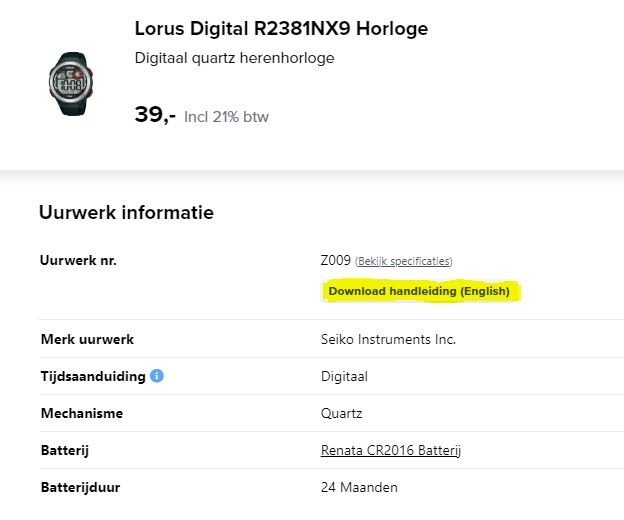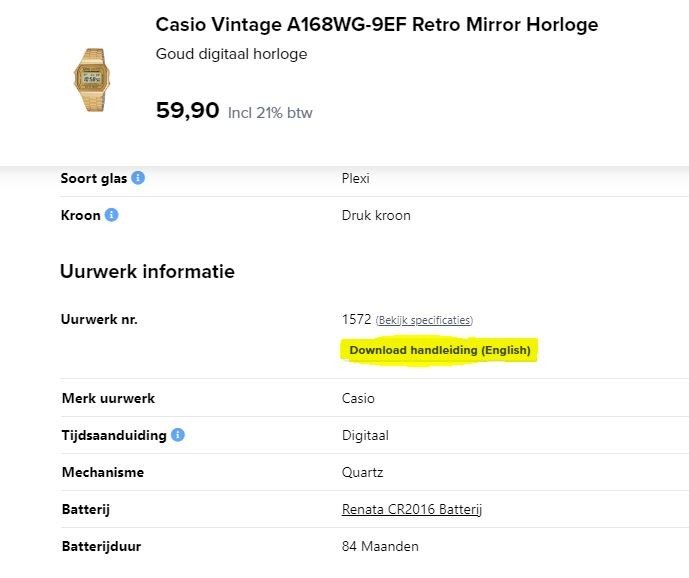- Marques
- Hommes
- Femmes
- Enfants
- Bracelets
- Accessoires
- Vintage
- Inspiration
- Nouveau
- Soldes
- 🎁 Magasin de cadeaux
-
MARQUES DE CRÉATEUR
- Balmain
- Tommy Hilfiger
- Hugo Boss
- Calvin klein
- Versace
- Emporio Armani
-
COULEURS DE LA MONTRE
- Montres or
- Montres argent
- Montres en or rose
- Montres blanches
- Montres noires
- Toutes les couleurs
-
Piles de montres les plus vendues
- R364 / SR621SW
- R370 / SR920W
- R377 / SR626SW
- R395 / SR927SW
- R399 / SR927W
- CR2016
- CR2025
- CR2032
-
Les meilleures ventes de boîtes à montres
- Étui pour une montre
- Étui pour deux montres
- Etui pour 6 montres
- Rouleau de luxe pour 6 montres
- Boîtier pour 10 montres
- Rouleau pour 2 montres et bijoux
-
Vintage
- Toutes les montres vintage
-
Deuxième vie
- Toutes les montres d'occasion
-
Deuxième vie
- Toutes les montres d'occasion
Menu
Marques
- Adidas
- Aerowatch
- Alpina
- Balmain
- Bering
- Boccia
- Bulova
- Calvin Klein
- Calypso Kids
- Casio
- Casio Edifice
- Certina
- Charmex of Switzerland
- CIGA Design
- Citizen
- Claude Bernard
- Cluse
- Danish Design
- Diesel
- Edox
- Emporio Armani
- Esprit
- Eterna
- Festina
- Flik Flak
- Fossil
- Frederique Constant
- G-Shock
- Garonne Kids
- GC
- Guess
- Hamilton
- Hugo Boss
- Ice-Watch
- Isola Bella
- Jacob Jensen
- Jacques du Manoir
- Jaguar
- Lacoste
- Ligure
- LIP
- Lorus
- Lotus
- Luminox
- M-Watch by Mondaine
- Maserati
- Maurice Lacroix
- Meistersinger
- Michael Kors
- Mondaine
- Movado
- MVMT
- Nixon
- Olympic
- Orient
- Paul Hewitt
- Philipp Plein
- Police
- Raymond Weil
- RG512 Kids
- Roamer
- Seiko
- Skagen
- Swarovski
- Swatch
- Swiss Military Hanowa
- Timberland
- Timex
- Tissot
- Tommy Hilfiger
- Triwa
- TW Steel
- Versace
- Victorinox Swiss Army
- Welder
-
Marques | Toutes les marques
Hommes | MOUVEMENTS
Hommes | TYPES DE MONTRES
Hommes | MATÉRIAUX
Femmes | MARQUES DE CRÉATEUR
Femmes | TYPES DE MONTRES
Femmes | STYLES DE MONTRES
Femmes | COULEURS DE LA MONTRE
Enfants | Gamme de prix
Enfants | Types de montres
Enfants | Couleurs
Bracelets
Bracelets | Apple watch
Accessoires | Piles de montres les plus vendues
Accessoires | Les meilleures ventes de boîtes à montres
Vintage
Vintage | Vintage
Vintage | Deuxième vie
Inspiration
Nouveau
Nouveau | Bientôt disponible
Soldes
Soldes | Soldes
Soldes | Deuxième vie
🎁 Magasin de cadeaux
🎁 Magasin de cadeaux | Boutique
🎁 Magasin de cadeaux | Idéés Cadeaux
Service client
Ma commande
Contact
Toutes les informations
Tous les articles
Ajuster bracelet de montre
Changer le bracelet de montre
Mesurer la taille du Poignet
Étanchéité
ABC Montre